I’m happy with the Midori planner I chose to replace Hobonichi Techo in my life. Undated pages mean I can expand and contract as needed. Excellent fountain pen paper (not as smooth as the Techo, but close).
www.atlasstationers.com/products/…
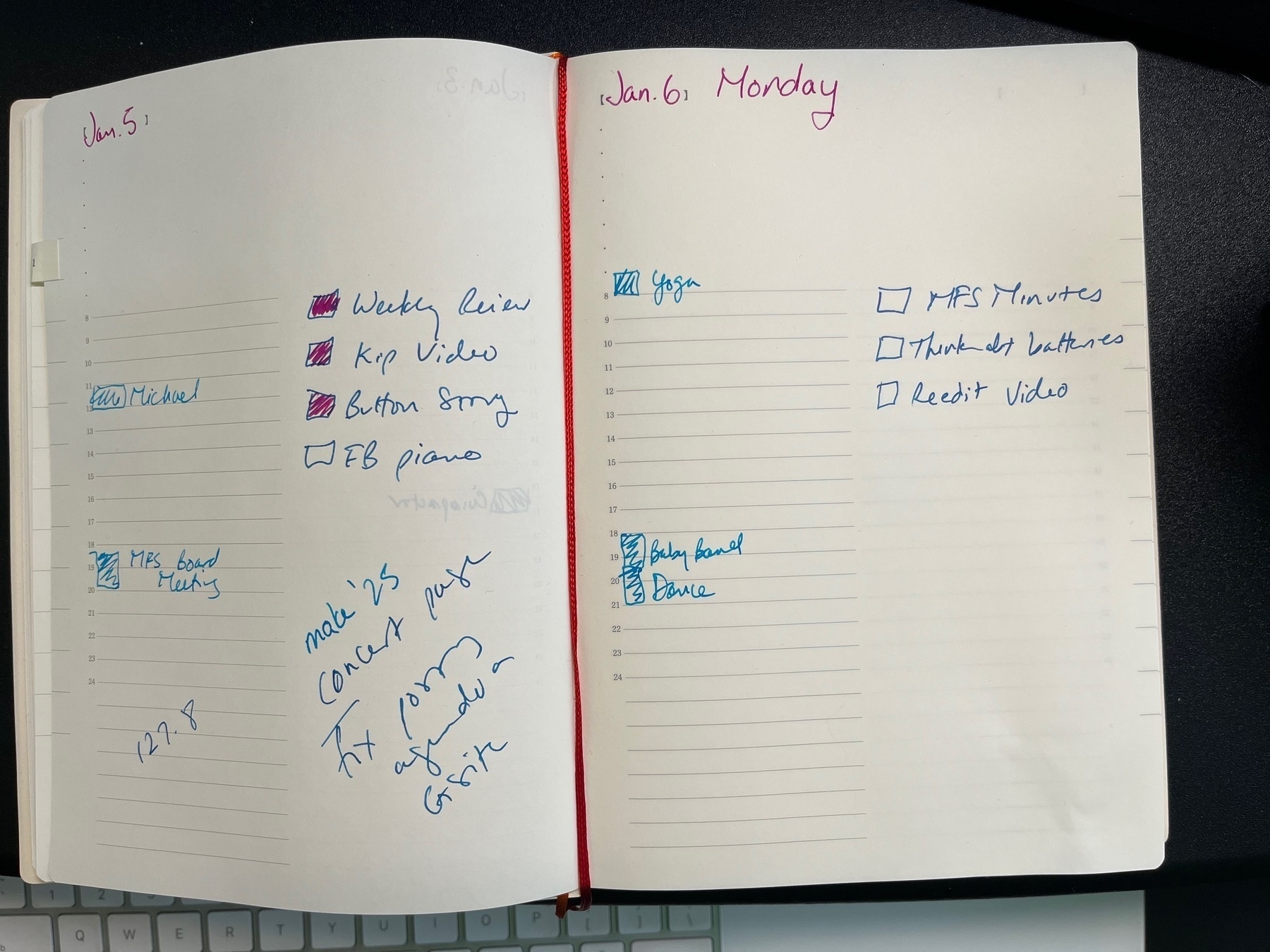
I’m happy with the Midori planner I chose to replace Hobonichi Techo in my life. Undated pages mean I can expand and contract as needed. Excellent fountain pen paper (not as smooth as the Techo, but close).
www.atlasstationers.com/products/…
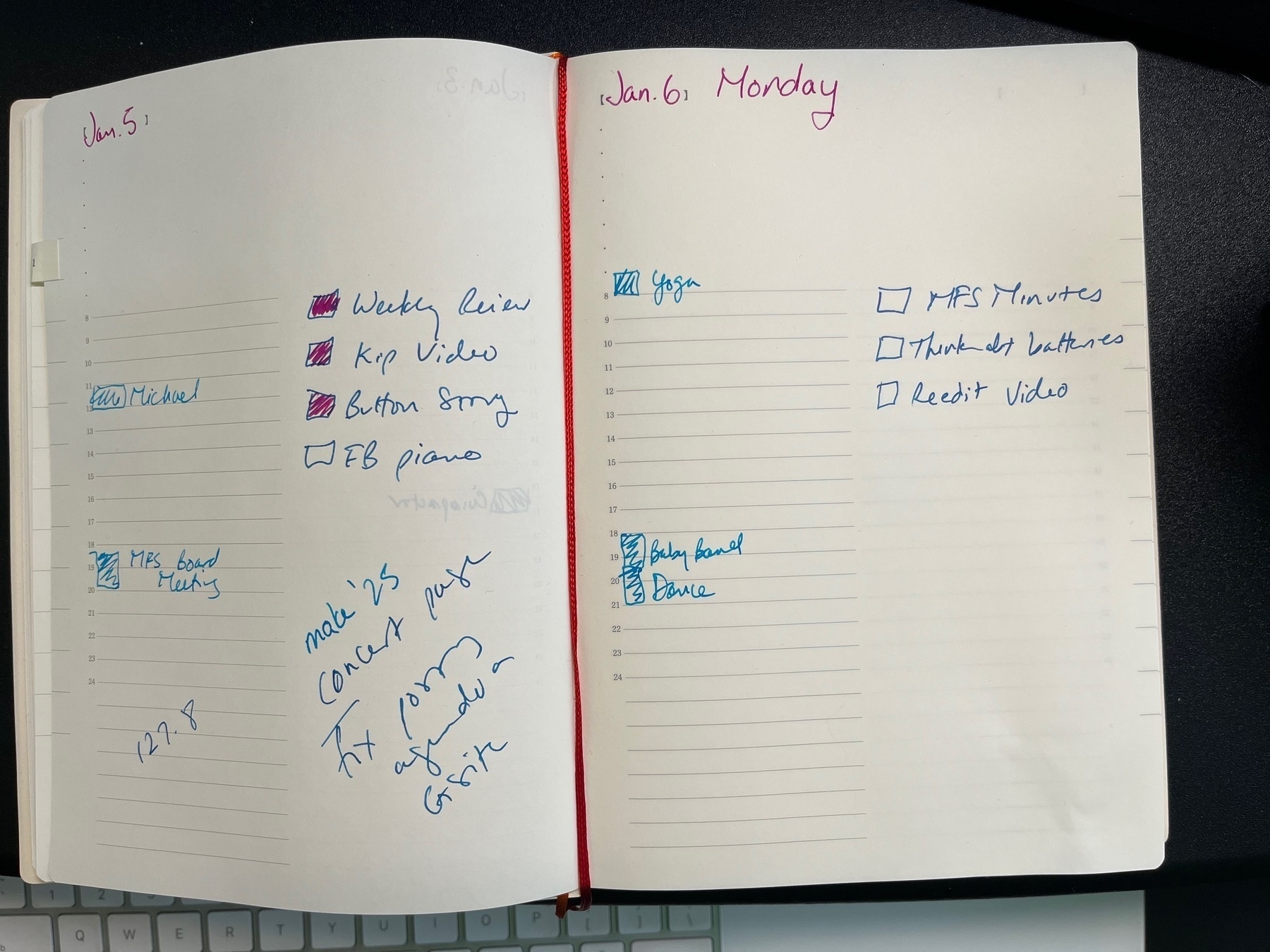
TIL: It’s possible to set Google Docs to a “Pageless” layout so you don’t see the annoying page break line. If I’m never going to print a document, why do I need to see that line?
Go to File and then Page Setup. · At the top of the dialog window, select Pages or Pageless.
I really like this wireless bone conduction headset. It’s wonderful not having something covering or in my ears. I feel so much more connected to the outside world.
I also like that the headset connects to my Mac and my iPhone and I can make or answer calls on either device without any need for explicit switching. It just works.
The audio quality for listening is good, though I wouldn’t use it for music.
The noise-canceling part of the microphone is amazing. I get lots of road noise in my office during the summer when my windows are open, and with this headset, no one can hear it. The quality of the microphone sound is good, though not as good as using a standalone wired microphone. I’ll use the Shokz for video conferences and Skype calls, and use my real microphone when recording videos.
Ugh. Garbage AI-generated books are being sold under a real author’s byline.
I’ve been having some trouble with 1Password’s one-time password generator. The problem was that my computer’s time was a bit off. I went into the Mac System Settings and asked it to resync with the Apple clock. Now, 1Password is providing correct one-time passwords.
I want to share some grep pride and also write things down for when I need it next time.
I have a new gig where I’m teaching online project management courses for another company. They give me the slides and a delivery guide, but I’m on my own for figuring out what I want to say. I’ve already delivered 3 classes and thus have figured out what I want, which includes displaying the slides in my notes.
I’m working on a new course which has 214 slides. I wanted to save some typing by setting up the structure in advance.
First step, Excel. I typed “Slide 1” and “Slide 2” in adjacent cells and then let Excel do the rest of the numbering out to “Slide 214.”
Thence to BBEdit. I did a couple of greps but the best one saved the Slide number pattern and then pasted it back in with the Obsidian markdown link pattern to transclude an image.
Here’s the match:
Slide ([0-9]+)
And here’s the replacement instruction:
Slide \1\n\!\[\[Slide\1MCAF.jpeg\]\]\n
Abracadabra!

The last step was going to Powerpoint and using their export goodness to get a resized JPEG for each slide, luckily this functionality is built into Powerpoint. I copied the resulting 214 correctly named JPEG files into the directory I use for Obsidian attachments, then pasted the text from BBEdit into my note, and voila, 214 placeholders in Obsidian including the correct slide image. I feel brilliant.
I can’t also show you the cute little slide pictures in Obsidian because the content is proprietary.
I have been using DevonThink as my RSS feed manager and reader for over a year and am very happy with this solution. I have one database in DT dedicated to RSS feeds. DT has built-in support for adding a feed by URL. An unexpected benefit is posts showing up in my DT searches.
I figured out how to put my iPad above my iMac, a la @Burk. I’m running Sidecar in this example, where I’m running Zoom on the iPad while I attend a webinar. This gives me my entire iMac free to do everything else I want to do.

I am so loving Monterey on my iMac. I made my cursor turquoise and pink and big, and my accent color purple, and these things make me happy every minute of the day. Unfortunately, it’s hard to screenshot the cursor but here’s how I did it.

I had been having some trouble with Apple Maps and also with Waze in recent weeks. First Apple Maps failed, with the error “A Server with the specified hostname could not be found” but Waze continued to work. Then yesterday, Waze also stopped working with an “unknown error” message.
Apple Support helped me to troubleshoot this today. It turned out that the new firewall that comes with the latest version of 1Blocker was blocking first Apple Maps and then Waze. Once I turned off their firewall, both GPS applications started to work again.
I have sent a message to the 1Blocker support email suggesting that they tune their firewall.
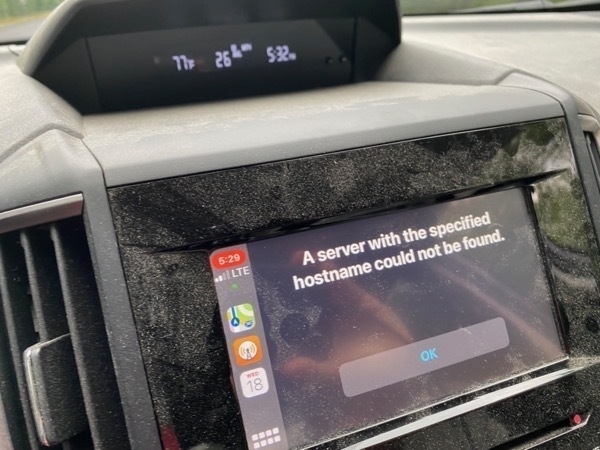
Wild stuff might be coming from Apple
First thing you need to know is the changes coming are WAY deeper than just a VR/AR headset, which would be important enough on its own. So, what is Apple getting ready to announce over the next year?
Minor breakthrough in the Python class that I’ve been taking for the past few months. I discovered Pythonista for iPad. I’ve heard about it forever, but just realized that it might work well for class. The answer is YES it’s great for learning Python.
Copy Google Doc. Rename. Sharing – Anyone with the link can Edit. Copy Link. Paste in Bit.Ly and give it a friendly name. Repeat 6 more times for the 7 Breakout groups in tonight’s webinar. Repeat for each breakout in each webinar. I wonder if I can automate this?
I’ve realized that I can’t consider that I have completed my Daily Shutdown — MacSparky routine if I don’t actually use my paper notebook and write down the big goals for the next day. It’s not enough to look at my online project management system and calendar. If I don’t write it down, then when I come into the office, I’m confused and murky about what to do.
I feel like a genius. I’ve figured out how to use Apple Pay Cash to load up my Apple ID balance. Feels like getting money for free. AFAIK, the only way to do it is to first buy an Apple gift card using Apple Pay Cash. Then use the gift card to load your Apple ID balance.
Apple Keynote has been updated recently. They added a feature many people wanted: not only the ability to play a sideshow within a window, but also be able to see the Presenter view. They’ve done this by giving you two windows. I think I like it.
Once a year, I have to re-learn Tinderbox because its magic is worth it as I create student groups for a multi-week assignment. It’s a crazy program. Here’s a video showing what TB can do, this is way fancier than what I’m doing. Tinderbox Training Daily Journal and PM
Mac Apps I rely on:

I’m pretty happy so far with Reincubate Camo to turn my iPhone into my webcam when I’m teaching. I have an iPhone 11 and one funny advantage is that the dual camera system looks like two eyes, so it’s easy to know where I should be looking. 🏫
Saving this here so I can find it again: Mac Shortcuts for a More Efficient Mac Workflow | Software Development Blog | Detroit Labs
If you’ve been using a Mac for a while, you likely have tons of tricks and shortcuts that you use every day to make your life easier. In an effort to share our knowledge, we’ve created a living list of Mac shortcuts to help you be more efficient.
I’ve been a MailMate user for several years but have only recently personalized it to the point where email has become easy to manage.
Trick #1: when I look at my email, it always looks like this: completely empty, a veritable ocean of calm.

This is a two-step process.
First, I created a Smart Mailbox which has filters such that it is always empty. For example, if you have a Smart Mailbox set to show everything with a specific tag, then set the Empty Smart Mailbox to show everything in that mailbox which doesn’t have that tag.
Whenever I’m done looking at email, I make sure that I leave MailMate with that Empty Mailbox highlighted. Thus, it always appears that I have no mail.
Second, I use the built-in MailMate keyboard shortcut ⌃⌥⌘D which hides the sidebar that shows all the mailboxes.
By always having MailMate in this calm, empty state, when I need to write an email I can do so without being distracted due to seeing the new messages in my Inbox.
Here’s what MailMate looks like normally, when I haven’t done this trick.
